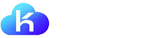欢迎访问凯铧科技有限公司网站! |7X24服务热线:158-0160-3153
-
阿里云服务器
云服务器(Elastic Compute Service,简称 ECS)是一种简单高效、处理能力可弹性伸缩的计算服务,帮助您快速构建更稳定、安全的应用,提升运维效率,降低 IT 成本,使您更专注于核心业务创新。
可弹性伸缩、安全稳定、简单易用的计算服务,包年包月。
-
阿里云虚拟主机市场占用率第一 了解更多虚拟主机:阿里云虚拟主机市场占用率第一,20年专业品质保证;
产品特点:预装网站运行环境,赠送正版数据库,可通过图形化控制面板管理,主要用于搭建网站。
独享系列虚机特点:客户独享整台服务器资源,无资源争抢更稳定,不限流量更快速、独立IP更易推广,适合企业建站客户;
共享系列虚机特点:多客户共享服务器硬件资源,价格优惠,简单易用,适合于开发者、个人站长建站; -
安全稳固/全球畅游/绿色可靠/专业运营业内唯一一家拥有独立公有云服务的邮件运营商高性能网络架构,高可用、无单点故障隐患
全球云机房,海外多点部署,专线链接优化国际链路,实现全球畅邮。 -
公司服务范围:域名注册:包括英文国际域名注册;英文国内域名注册;中文国际域名注册;中文通用域名注册;与域名交易。
虚拟主机(网站空间)租用、服务器整机租用及托管、企业邮局、阿里云主机、阿里云服务器,提供上云服务方案。 -
针对各行业业务特性,打造个性化行业解决方案根据用户的实际情况,充分考虑各种网络资源的特点及功效,为用户量身定做一套适合于其实际应用需求的网络应用方案。帮助用户利用互联网的力量展开新的营销方式,并大大缩短了项目实施周期,获得用户的一致好评。
-
北京凯铧互联科技有限公司北京凯铧互联科技有限公司(简称凯铧互联)由多名前阿里云资深技术专家创立,核心员工来自阿里巴巴、腾讯等,作为阿里云重要的金牌合作伙伴,专注于为企业用户提供云计算及云计算的解决方案。总部设在北京,并在内蒙设有办事处。